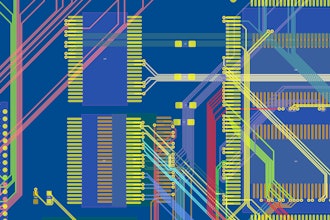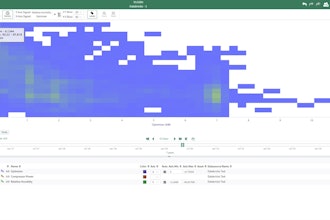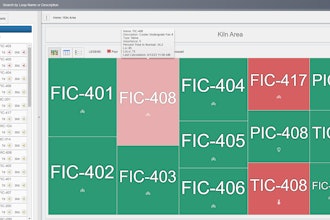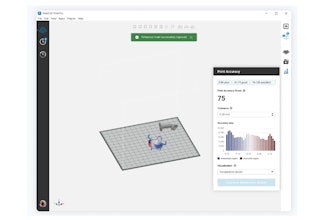We’re back again with another round of CATIA tips in a minute or less. This time, we’ve got one that’s pretty basic, but it’s something I see a lot of new users struggle with: rotating the model and keeping it centered on the screen.
Here’s the typical scenario: a user has panned their model around on the screen a bit, zoomed in a little, panned some more, zoomed a little more, and otherwise adjusted the screen. Everything is right where they want it.
Then, they need to see the other side of the part, and … as they rotate, everything slides out from the center of the screen, if not off the screen entirely.
The key trick here is to middle-click the center of the rotation point. Before rotating, tap the middle mouse button on the point you’d like to see. This will cause CATIA to focus on the middle-clicked area for both the zooming and rotation functions. Now, when rotating, that location stays in the center of the screen, making it much easier to track visually.
With the viewpoints in the model under control, it’ll make working in CATIA a much friendlier experience.
Scott Henderson is a technical training engineer at Rand 3D.