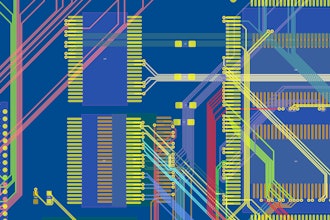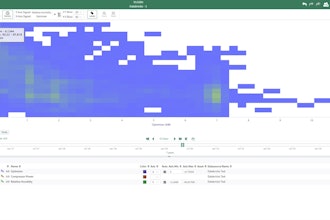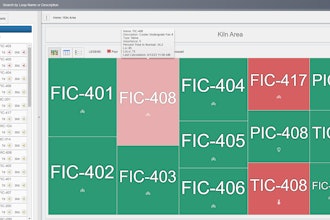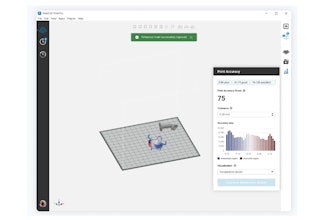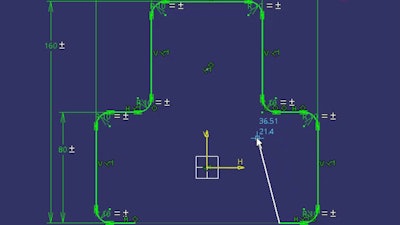
One of the great things about Sketcher is the flexibility that it has. It’s relatively easy to create complex sketches quickly.
Now, one of the annoying things is that if you have a large sketch, there’s a tendency for new geometry to snap to everything in sight. Technically known as Smart Pick, I tend to think of it as “just snapping.”
In the short clip below, you can see that as I’m trying to draw this line, it’s snapping to other elements inside the sketch and I can’t quite place it where I want.
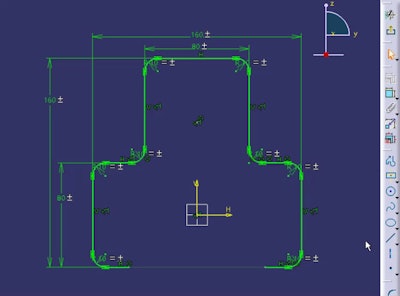

Now, I can draw the line at the angle I want with no fear of accidentally snapping to another edge.
For a deep dive into Sketcher, check out the CATIA: Introduction to Modeling class. Otherwise, stay tuned for another CATIA Tip in a Minute or Less!
Scott Henderson is a technical training engineer at Rand 3D.