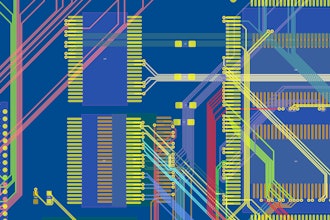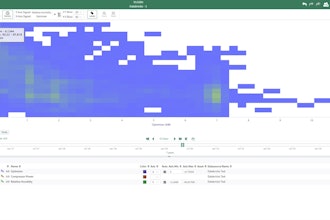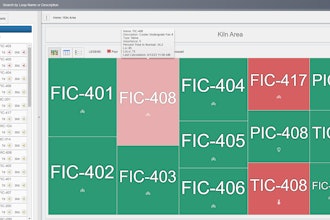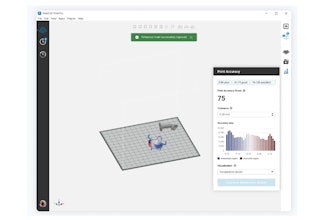Did you work with Creo before you began using CATIA V5? If so, then you are used to using the middle mouse button to rotate the model and using the
- To rotate, simultaneously hold down the middle mouse bottom and hold down either the right or left mouse button.
- To zoom, either:
- Hold down the
key and the middle mouse button, or - Hold down the middle mouse bottom and click either the right or left mouse button.
The following is a summary of these navigation functions by software.
Creo
Function Mouse
Rotate Middle
Zoom CTRL
CATIA V5
Function Mouse
Rotate Hold Middle+Hold Right or Hold Middle+Hold Left
Zoom Hold CTRL+Hold Middle or Hold Middle+Click Right or Hold Middle+Click Left
Natasha Reaves is a technical training engineer at Rand 3D.