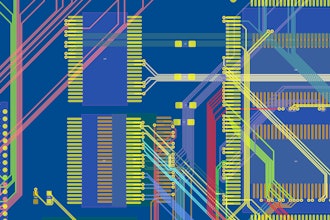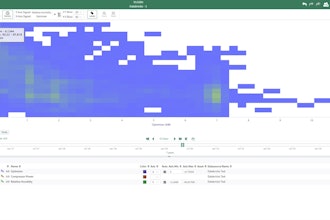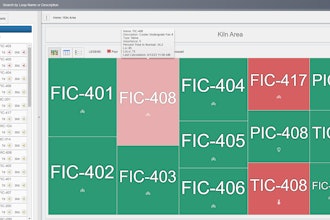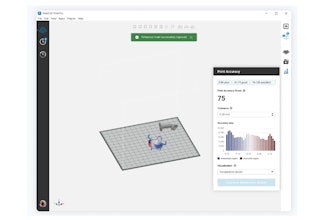CATIA is big. It’s got a lot of commands. Even better, it has a lot of icons to go with those commands. Maybe in this case, I’m in Part Design, and despite having just about every tool bar enabled, I can’t find the Plane command, even with (or because of) all the icons displayed. So. Many. Icons.
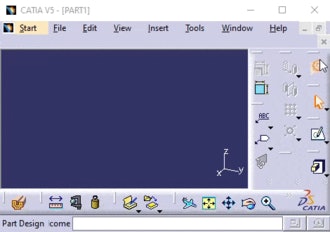
So, what can we do when we know there’s a command we want, we know the name of it, but we just can’t find it anywhere?
There are several options, but today, we’ll take a look at the Power Input box. This is in the lower right-hand corner of the screen. By prefacing a command name with “c:” (without quotes), you can fire up a command by name without having to track down the icon first.
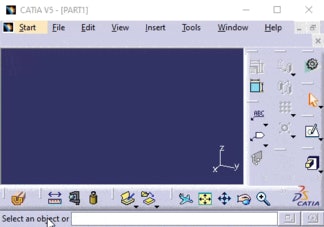
In this case, I type in “c:plane” and the Plane command pops right up, no questions asked. You can get commands from other workbenches this way, too, saving the hassle of having to switch to another workbench just to switch right back. One caveat, though: You need to type in the command exactly as it’s named.
Now, we can get to our commands even if the icons are hiding from us.
Looking for more tips? Feel free to peruse the Rand 3D Blog. Or, simply stay tuned for future installments of CATIA Tips in a Minute or Less!
Scott Henderson is a technical training engineer at Rand 3D.