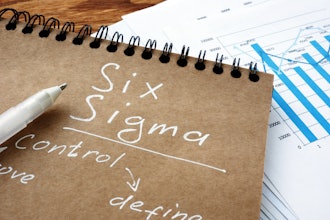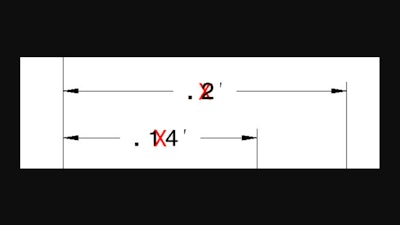
Today, we’re looking at a scenario that sometimes arises when using the “View from 3D” function in the Drafting workbench.
A bit of background: Views are built using the Functional Tolerancing & Annotation workbench – these let us toss dimensions, tolerances, text notes, etc. directly on the 3D model. Essentially, we’re drafting in 3D. Sometimes we’ll need to transfer this info to a 2D drawing, perhaps to print it out on a physical sheet of paper.
Now and then, in the process of creating a “View from 3D,” CATIA will decide to throw red Xs (crosses) on certain dimensions.
Here’s a closer look at this odd phenomenon:
The quick fix is to right-click the view, choose the “View from 3D” tab, then disable “Generate Red Cross on Annotation.”
Here’s a close-up, this time with clear dimensions:
As with many checkboxes, we can also change this in the labyrinth of settings available in Tools > Options. This one is in Mechanical Design > Drafting > View. Disable “Generate red cross on annotation” to permanently disable the red Xs.
With X-free dimensions, hopefully our drawings are a little cleaner (and easier to generate). The CATIA V5: Generative Drafting and particularly the CATIA V5: Functional Tolerancing & Annotation classes both dive deeper into working with 3D annotations and generating drawings them. Check those out if you’d like more info or stay tuned for the next CATIA Tip in a Minute or Less!
Scott Henderson is a technical training engineer at Rand 3D.